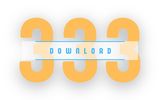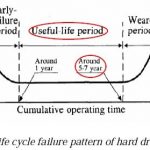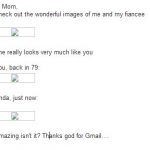What you can do with CrystalDiskInfo
What You Can Do With CrystalDiskInfo: The Ultimate Guide for Hard Drive Health Monitoring
As a seasoned reviewer of tech applications, I’ve seen my fair share of hard drive failures, often resulting in massive data loss. If you’ve searched for “CrystalDiskInfo” on Google, you’re likely concerned about the health of your hard drive, and for a good reason. CrystalDiskInfo is an essential tool for anyone looking to monitor the health of their storage devices and extend their lifespan.
In this article, I’ll show you what exactly you can do with CrystalDiskInfo and how it can help keep your data safe.
What is CrystalDiskInfo?
CrystalDiskInfo is a free disk utility designed to give you detailed information about your hard drives. It provides real-time monitoring of your disk’s temperature, health status, and other important factors that could indicate an impending failure. With this tool, you can act proactively before it’s too late.
Now, let’s dive into what you can actually do with CrystalDiskInfo.
1. Monitor Your Hard Drive’s Health Status
Why it’s useful:
The first and most critical feature of CrystalDiskInfo is its ability to track your hard drive’s health in real-time. Most modern hard drives (HDDs and SSDs alike) come with S.M.A.R.T. (Self-Monitoring, Analysis, and Reporting Technology) capabilities. CrystalDiskInfo taps into this technology to provide detailed reports on your drive’s health.
What you can do:
– View your drive’s health percentage, which indicates overall wear and tear.
– Check for warning signs, like bad sectors or potential mechanical failures.
– Regularly monitor your drive to prevent unexpected failures that could lead to data loss.
Pro Tip: If CrystalDiskInfo shows a health status below 90%, consider backing up your data immediately and look into replacing the drive.
2. Track Your Drive’s Temperature
Why it’s useful:
Overheating is a major cause of hard drive failures. Monitoring the temperature of your drive can help prevent overheating, which can result in data corruption or drive damage.
What you can do:
– CrystalDiskInfo provides real-time temperature monitoring for your hard drives.
– Set up custom alerts to notify you if the drive exceeds a certain temperature.
Pro Tip: Keeping your drive’s temperature below 50°C (122°F) will ensure longevity. If your drive’s temperature is regularly high, consider adding better cooling to your system.
3. Check Power-On Hours & Lifetime Usage
Why it’s useful:
Drives have a limited lifespan, typically measured in the number of power-on hours or read/write cycles. By knowing how long your drive has been in use, you can anticipate when it might start failing.
What you can do:
– View the total number of power-on hours for each of your drives.
– Monitor how many times your drive has been powered on and off (Start/Stop Count).
Pro Tip: If you see a high number of power-on hours (50,000+), consider replacing the drive, as it may be nearing the end of its life.
4. Detect Bad Sectors Early
Why it’s useful:
Bad sectors are one of the leading causes of data corruption. Once a sector goes bad, any data stored there could be lost. Early detection allows you to transfer your data to a healthy part of the drive.
What you can do:
– CrystalDiskInfo displays the number of reallocated sectors. A high number of reallocated sectors is a red flag, meaning that the drive is starting to fail.
– Identify bad sectors early to prevent further data loss.
Pro Tip: If you notice an increasing number of bad sectors, it’s time to back up your data and look into replacing the drive.
5. Monitor SSD Health (Endurance)
Why it’s useful:
SSDs don’t have moving parts, but they wear out over time due to the finite number of write cycles. CrystalDiskInfo can monitor the write cycle count and let you know how much life is left in your SSD.
What you can do:
– Check the Total Host Writes or Total NAND Writes to see how much data has been written to your SSD.
– Monitor the “Wear Leveling Count” to understand how evenly your SSD cells are being used.
Pro Tip: Once the SSD’s write cycle count nears its limit, start considering an upgrade to avoid unexpected data loss.
6. Set Up Alerts for Critical Conditions
Why it’s useful:
Manually checking your hard drive’s health every day isn’t practical. Luckily, CrystalDiskInfo lets you set up automatic alerts for various conditions like high temperatures or deteriorating health.
What you can do:
– Configure email or sound alerts if your drive reaches a critical health threshold or temperature.
– Set up warnings for any signs of failing S.M.A.R.T. attributes.
Pro Tip: Use these alerts as an early warning system to take action before your hard drive completely fails.
7. Create Detailed Reports
Why it’s useful:
If you ever need to share detailed diagnostics with a technician or simply keep a record of your drive’s status over time, CrystalDiskInfo allows you to export reports.
What you can do:
– Export S.M.A.R.T. data and health information as text or HTML files.
– Use these reports for future reference, especially if you’re noticing gradual changes in your drive’s performance.
Advantages of CrystalDiskInfo:
– Free and Lightweight: CrystalDiskInfo is completely free to use and has a small footprint on your system, meaning it won’t slow down your computer.
– Comprehensive Monitoring: It monitors almost every critical aspect of your hard drive, from temperature to bad sectors.
– Custom Alerts: The ability to set up custom alerts gives you peace of mind that you’ll be informed the moment something starts to go wrong.
Disadvantages:
– Lacks Repair Features: CrystalDiskInfo is excellent for monitoring, but it doesn’t offer any tools to actually repair issues (like bad sectors). You’ll need other software for those tasks.
– Can Be Overwhelming for Beginners: The sheer amount of data CrystalDiskInfo presents may be intimidating for novice users. However, the basics (health, temperature) are easy enough to grasp.
Final Thoughts
CrystalDiskInfo is an essential tool for anyone serious about safeguarding their data. Whether you’re a casual user worried about losing family photos or a professional managing multiple drives, CrystalDiskInfo can give you the peace of mind that comes with being proactive about hard drive maintenance. Remember, no software can prevent a hard drive from eventually failing, but with CrystalDiskInfo, you’ll have a heads-up long before it does.
If you haven’t already, download CrystalDiskInfo, and start monitoring your hard drive health today!