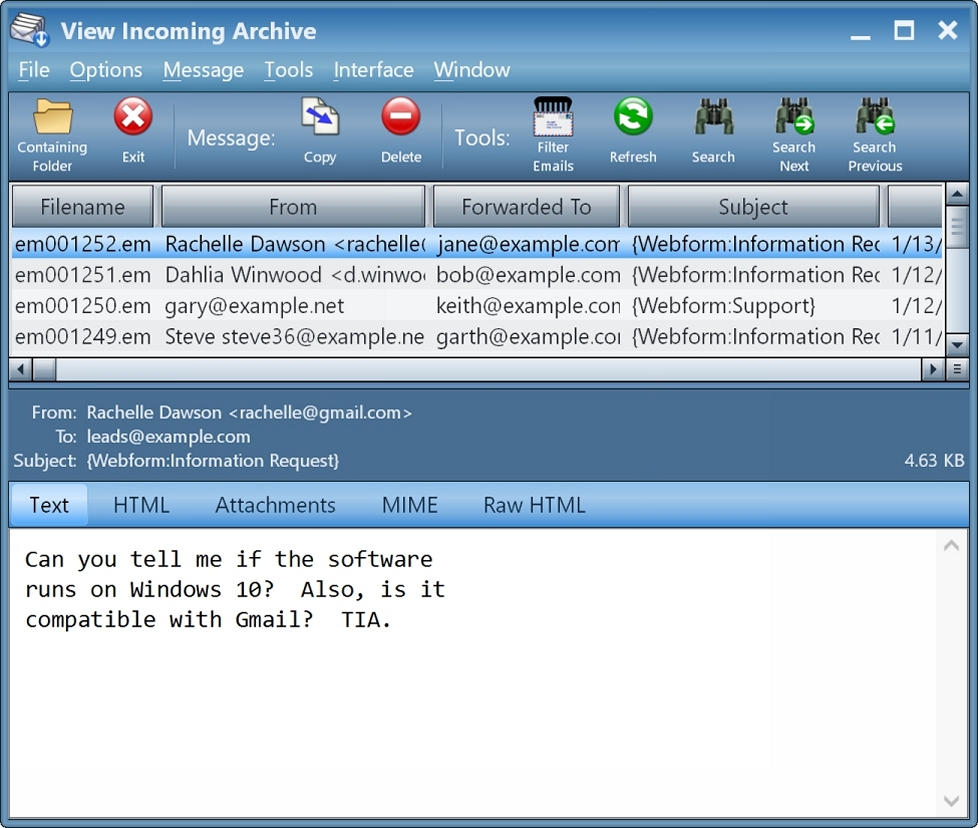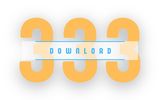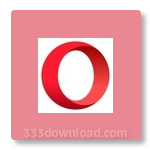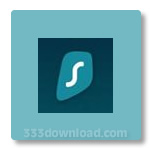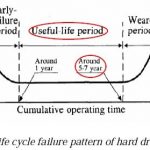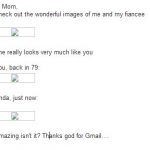Round-Robin Mailer 22.0 – Download for Windows

| Latest Version: | 22.0 |
| Platform: | Minimum: Windows XP |
| Author: | Official website |
| File size: | ~ 15 MB |
| License: | Trial |
| Security level: | 98% Safe |
Round-Robin Mailer properly distributes incoming emails for your company
Round-Robin Mailer is a handy tool. With it, you can make sure incoming business emails are sent to the appropriate employees.
The program connects directly to a POP3 or IMAP4 server, reads all mail automatically, and sends it to the necessary recipients in an orderly manner according to the sender and content. It also lets you archive and schedules messages to be sent.
You can use it to send emails to select employees or automatically send emails with a certain keyword to a specific person. Round-Robin Mailer is perfect for medium-sized companies with lots of incoming mail. Its simple interface makes it easy for anyone to use it.
Screenshots:Note:
What’s new:
– Added the ability to run a project in a background service, which does not require a user to be logged in. The “Repeat Operation” box has been replaced by three radio buttons: “Once”, “Continuously”, and “Service”.
– Added support for Gmail OAuth authentication for POP3 and IMAP4. The Incoming Servers table has a new column, “Authentication”.
– Added the “Autoresponder Only” Rule Action. This forces an auto-response to be sent while preventing normal forwarding.
– Added the “Always” Rule How. This is useful for creating a fallback rule that should be applied when no other Rule is triggered.
– Added the “[Change Header]” Modification Where.
– Redesigned the Statistics Document window. There is now a toolbar along the right side instead of buttons. The document can now be zoomed.
– Added a tool to import the Rules table from another project or a CSV file.
– If an incoming email cannot be deleted, an error notice is now sent to the administrator at the “Send Bounces To” address.
– Behavior change: the “CC Header (obeyed)” and “CC Header (ignored)” now only apply to the individual addresses in the What column, not the entire final CC header. This allows you to obey some CC addresses while not CC’ing others.
– Import Staff: added the ability to import from the clipboard.
– View Attachments: for unknown data types, the user can now choose to display it as 8-bit characters, 16-bit characters, or in a hex editor. Previously it was always displayed as 8-bit characters.
– Compose: Add Recipient: when you type into the Search field, it is no longer necessary to press Enter or click the icon. Instead, after a 1-second delay, the list of recipients will become filtered by the Search text.
– Compose Edit Style: redesigned the window so that scrolling is no longer necessary.
– Compose Insert Button: rounded corners are now optional.
– Compose: Insert Pie Chart: added the ability to rearrange the rows.
– The Log Filepath field now supports Unicode.
– Compose: Insert Hyperlink: if the clipboard contains a URL, it will be automatically pasted into the URL field.
– Compose: Neutralize Characters: the total number of characters that needed to be encoded is now reported.
– View Archive: Refresh: the currently selected email is now re-selected after the refresh completes.
– Removed the “Secure Authentication” option. This can now be set on a per-account basis, in the new “Authentication” column of the Incoming Servers table.
– Database Table Editor: if an error occurs while fetching records, this is now reported in a popup window.
– Auto-Respond: when auto-detecting the HTML Body’s character set, the new HTML 5 meta tag is now supported, e.g.
– Customize Toolbar: it is now possible to force a row-break.
– The toolbar will no longer lose the user’s customization when a new version is installed and new icons have been introduced.
– Added a help file guide on the “No Staff Qualify” error.
– Old “Return-Path” headers are now removed before an email is forwarded.
– Compose: Verify Links: if the tool is launched a second time, the window from the first time will now close automatically.
– Log Filepath: the default folder for relative paths is no longer under My Documents, it’s now the folder where RRM is installed. When an old project is opened, the Log Filepath will be changed if necessary to keep it in the same folder is was in before. This change is necessary because services have a different My Documents folder.
– Fixed: the default values for the archive fields were incorrect if the Windows user name contains Unicode.
– Fixed: after adding a new row and specifying the Staff Member Name, the “Rename Staff” offer was appearing inappropriately.
– Fixed: Compose: paste image was leaving a temporary file on the hard drive if the image was a JPG with an EXIF rotation.
– Fixed: Edit Rotation: groups with spaces in the name were not showing up.
Also available: