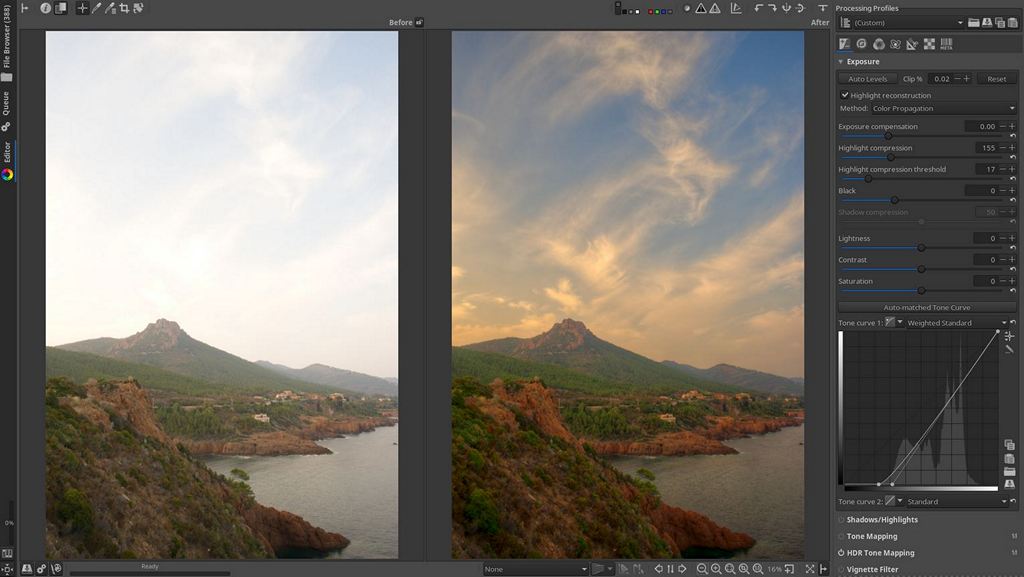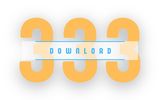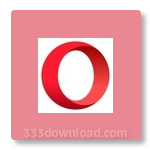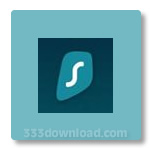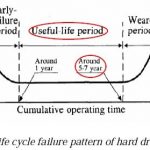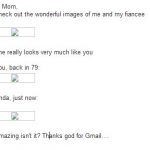RawTherapee – Download for Windows

| Latest Version: | 5.10 |
| Platform: | Windows 64-bit Vista and up |
| Author: | Official website |
| File size: | ~ 37 MB |
| License: | Free |
| Security level: | 100% Safe |
RawTherapee is a processor and editor for RAW-format photographs
RAW-formatted photographs are much higher quality than any other format, but they are almost always incompatible with image editors. RawTherapee is an editor that addresses this problem.
This tool is compatible with the majority of formats used by DSLR cameras (like NEF, DNG, and others), and is also capable of processing common formats like JPG and TIFF. The way RawTherapee works – and even the way it looks – may remind you of Adobe Photoshop Lightroom, and although its effects are applied a little slowly, the results are quite gratifying.
The tools included in this program are basic photo processing stuff, like brilliance, contrast, levels, colors, sharpness, and noise, as well as cropping, resizing, history of changes, and photo metadata.
It’s easy to use; just direct it to your file explorer and open the folder that you need. Once there, you will view all of your images, and can then make use of RawTherapee’s scoring and classification system.
With this program, you can recover a photograph with little light by using a mixture of curves, smooth the skin of a portrait subject, clean up a photo’s coloring, and even eliminate spots, among many other examples.
Screenshots:Note:
What’s new:
– Multiple custom external editors can be added and the external editor can be chosen in the Editor tab.
– The Favorites tab can be configured in Preferences. An option to display Favorite tools in their original location has been added.
– Metadata is now handled by Exiv2. CR3 metadata is supported.
– When saving images in the TIFF file format, there is a new option to use the BigTIFF format.
– The DCP and LCP file paths saved to processing profiles have better interoperability between Windows and Linux, and between different computers.
– The Tone Equalizer in Local Adjustments is now also available in the Exposure tab. They have a new Pivot adjuster to shift the range of affected tones. The Tone Equalizer in the Exposure tab can display a tonal map for visualizing the tones.
– The ICC profiles in the user configuration directory are recognized.
– The language selection in Preferences now show all language names in their own language.
– The Lensfun database directory can be changed in Preferences.
– The color pickers in Film Negative (Color tab) now have adjustable size.
– Dynamic Profile Rules now has a File path filter.
– The context menu for images (File Browser tab) received a new option to sort images by name, date, rank, color label, or EXIF.
– The Flat-Field tool (Raw tab) has a new From Metadata option for applying DNG gain maps.
– Temporary files generated by the external editor feature now have more private file permissions.
– The Color Appearance & Lighting tool (Advanced tab) received various improvements.
– The Abstract Profile in the Color Management tool (Color tab) received a Gamut control option.
– The L*a*b* Adjustments (Exposure tab) and Local Adjustments (Local tab) tools received improvements to the Avoid color shift option.
– The Highlight reconstruction in the Exposure tool (Exposure tab) has a new Inpaint Opposed method that usually offers better reconstructed details than the Blend method and higher reliability compared to the Color Propagation method.
– The Temperature correlation automatic white balance method in the White Balance tool (Color tab) received various improvements.
– The Denoise section of the Blur/Grain & Denoise tool in Local Adjustments (Local tab) has an improved interface.
– Raw files from OM Digital Solutions cameras are supported.
– The Dynamic Range Compression tool in the Exposure tab and in Local Adjustments (Local tab) has improved behavior. The tool in Local Adjustments received a Saturation control option.
– The default value for the Show additional settings option for new spots in Local Adjustments (Local tab) is now linked to the Default complexity for Local Adjustments set in Preferences.
Also available: