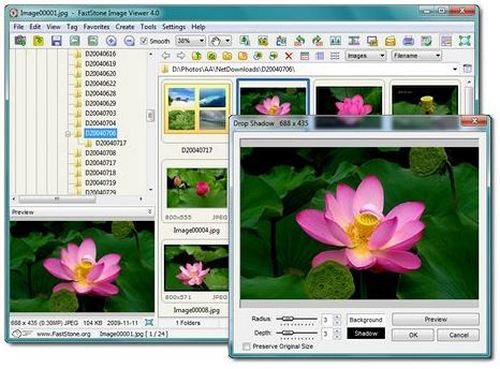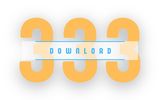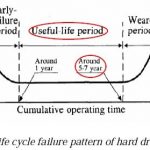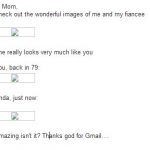FastStone Image Viewer 7.8 – Download for Windows
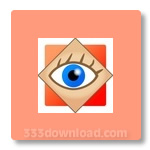
| Latest Version: | 7.8 |
| Platform: | Minimum: Windows XP |
| Author: | Official website |
| File size: | ~ 7 MB |
| License: | Free |
| Security level: | 100% Safe |
View, modify and edit your images with FastStone Image Viewer
FastStone Image Viewer offers you all you need to have all your photos as you want.
It includes thumbnail view, you can select a photo, edit, modify it and you will be able to covert any image into BMP, JPEG, JPEG 2000, GIF, PNG, PCX, TIFF, WMF, ICO or TGA format
In addition, it is really easy to use, with a very intuitive interface. It allows you to modify your images easier than with any other photo editor: eliminate red eyes, rotate, B/W,…
It includes a high-quality magnifier and a musical slideshow with 150+ transitional effects, as well as lossless JPEG transitions, drops shadow effects,…
Though its main function is to be a viewer, it includes some easy functions of photo editing, we recommend it to view images and make little changes.
We have not encountered problems while testing this software utility. It uses a small amount of system memory and the interface is suitable for all types of users, including less experienced ones.
Taking all of this into consideration, we can safely say Faststone Image Viewer is a pretty efficient and useful piece of software.
Screenshots:Note:
What’s new:
– Added “Search by Name” to toolbar above thumbnail browser
– Added drag-and-drop functionality to viewing panel. You can drag and drop image or video files from external sources (e.g. Windows File Explorer) into image viewing area to view files directly
– Added Shadows and Highlights to batch conversion tool (Advanced Options -> Adjustments)
– Added Contrast and Gamma options to Scan Board
– Added keyboard shortcuts to change “Auto Image Size” option. Press Ctrl+Shift+K for “Auto Fit”. Press Ctrl+Shift+L for “Lock Zoom Ratio”
– Added more options to “Mouse Click” in Settings window
– Added “Load from File” and “Save to File” in Settings window
– Added support for AVIF format
– Presets in Resize tool are customizable
– Moved Rename tool to a higher position to avoid covering the center of the image
Also available:
Rate this article
Thank you! 5 / 5. 150